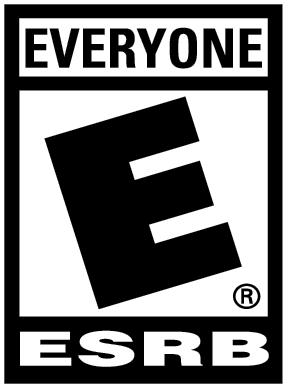KeyMander 2 Keyboard and Mouse Adapter Review
While it may be sinful to say, I am not a strong mouse and keyboard player. I understand the advantages of using them – especially in a first person shooter – but something about it just doesn’t work for me. I much prefer having a controller in hand, and when the opportunity allows it, I will always opt for a gamepad over mouse and keyboard combo. An opportunity arose to step out of my comfort zone and try something different, to take control of my gaming peripheral in the opposite direction. So what did this do for me as an obligate gamepad user?
The KeyMander 2 Keyboard and Mouse Adapter from IOGEAR is a compact device designed to take the precision controls of PC gaming and bring them to your console of choice. Plugging in will allow you to use your favorite desktop mouse and keyboard – both wireless or wired as long as it has a USB dongle – to get that desktop experience on your TV. I was intrigued by the idea and fairly baffled by how small it was. Upon opening the package I was met with far more than I bargained for, but not in a good way.
An Exercise In Over Complicating Simplicity
The device itself is simple enough on first inspection: clearly labeled ports, two buttons, and a light to let you know when it is paired properly. Being responsible with the new technology in hand, I opened the instruction manual which unfolded to incredible size like a road map. The diagram was simple enough and the explanations mostly made logical sense, but to properly activate the device and make any changes to the keyboard and mouse controls I would need the free app. It makes sense, so I downloaded the app and got it set up. The included cables with the device give you a few feet of range from your console of choice, but the lightweight KeyMander 2 is going to have every single port plugged in by the time you start gaming, so keep in mind there will be cables everywhere unless you use wireless devices… which will only cut down two of the six total cables needed.

Upon booting up the app and connecting, the light immediately went red, informing me the device did not have enough power to operate properly. It comes with a USB power cable to plug into a power supply, but it lacks any adapter for a wall plug or powerbar, so you’ll need to have one of your own handy. With the network of cables seated before my TV and enough power to make it work, I had the device hooked up to my Switch to test out a few shooters and see the response time and control inputs. The app is simple enough to navigate if you are patient and take your time to click everything, but there is no guide on how to use any of the features. There is also no easy way to see the mouse and keyboards default button mapping as it certainly didn’t conform to any FPS control scheme I had used before, nor did it logically match up with the buttons of the pro controller.
The device can have a few preset mapped options saved which are swapped with the press of a button on the KeyMander 2. I set it for the default Nintendo Switch mapping, increased the intensity of the DPI on the mouse, and loaded up a game to see what we could do! W and S functioned as they should, and Esc brought up the Switch Home Menu which was great. The mouse keys, space bar, and pretty much anything else was non-responsive. I could move my view with the mouse, but even after resetting the unit and the app – and double checking that the DPI sat around 12,000 – it still moved like it was at 400. It took several drags to turn the camera the slightest bit and was definitely not optimal.
Adapting My Time Into Frustration
I spent the better portion of two hours booting up other games, tinkering in the settings and double checking the jungle of cables between myself and the TV. I eventually took a break and came back to it again with fresh eyes and started back over from scratch. No doubt a streamer would be able to get this to work for them in a flash, and maybe my issue was something rooted in the devices I used or the power supply I plugged in, but I was hoping for a simple plug and play experience with a straight forward re-mapping app to try. Instead I had a disorganized mess of cables, incomplete instructions, and occasionally the buttons would work. I found myself more and more appreciative of a gamepad than ever before.

The KeyMander 2 Keyboard and Mouse Adapter is a promising and unique little piece of hardware, but for someone who isn’t incredibly tech-savy it quickly becomes an inconvenience. Simple in concept yet overly complex, the lack of included power supply, gigantic instruction manual with limited information, and un-intuitive app required to operate the device take what appears to be a simple plug and play unit and turns it into a complete game all in it’s own. The clustered network of heavy cables plugging into a lightweight box also makes for some trial and error positioning in your room to sit a comfortable distance from the TV while avoiding tripping hazards. This also means any time you want to use it you’ll need to spend a few minutes setting it up and syncing it to your phone each time you want to swap between the console’s gamepad and your mouse and keyboard. It might be a great device for hardcore mouse and keyboard fans, but for casual gamers looking for a plug and play option, you might want to stick to that controller.
**KeyMander 2 device provided by the publisher**
The Good
- Compact
- Sleek Design
- Lightweight
The Bad
- Requires App
- No Included Power Supply
- Not User Friendly
- Potential Tripping Hazard
- No Guide In Box or on App