PC Gaming and Everything Else
Every week, it seems, comes with a fresh and new feature from Microsoft. Xbox Wire has introduced several new features to Game bar, the PC gaming overlay for Windows 10. Imagine the ability to summon music, make memes, and share ideas at the press of a button.

The Game bar team has implemented a number of features, based on user feedback. The result is an upgraded, fine-tuned version of the overlay accessible from any PC game. It’s as simple as pressing “Win + G.” Suddenly, you’re chatting with friends and/or catching music on Spotify. That’s the basic rundown, but there’s much more under the hood. A customizable UI lets you engage with everything you can think up while playing a game.
No resorting to your phone, or even a different screen to post gameplay moments on social media. Game bar and windows 10 have streamlined the process of capturing moments and generating memes. Just as well, using the Xbox social widget, players can communicate with everyone on their friends list through voice or chat. This also involves the ability to tune in and out of streams. Again, you never have to leave the game you’re playing.
Here’s everything Microsoft had to say about the new Game bar features on Windows 10:
Like many of you, music is a very important part of our gaming experience. Now you can easily control music and podcasts on Spotify from the Spotify widget in the Game bar, including play/pause/skip, changing current playback device, and selecting playlists recommended for you by Spotify. You’ll need the Spotify app for Windows installed to take advantage of this new feature, so be sure to get it from the Microsoft Store or Spotify.com.
You can get started in three simple steps:
1. Press Win+G to bring up Game bar
2. Click on Spotify in the widgets menu
3. Sign-in with your Spotify credentials
Want to tweak the volume of that song you just started rockin’ out to? Pull up the audio widget in Game bar to change volume settings across apps quickly and easily without having to alt-tab out of your game.
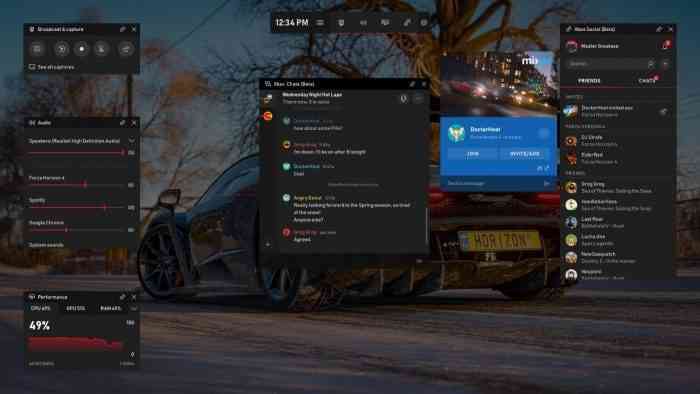
Gallery and Memes
Back in December, we promised to make it dead simple to “screenshot or it didn’t happen.” Currently, you can easily capture and view your gameplay screenshots, then share directly to Twitter without leaving your game.
With today’s update, you can take this a step further by turning your captured screenshots into memes. During your game, hit Win+G to call up Game bar, open the Capture widget in the Game bar menu, and take a screenshot or video. Once captured you can edit your video and add overlay text to your screenshot in the Game bar gallery. When you have your meme ready, share it with the world right away via Twitter.
Friends, Chat, and Mixer
In the new Xbox Social widget, you can now see what your friends are playing, and you can quickly text them, voice chat them, or watch their Mixer stream all from within the Game bar. The same friends list and communication features work on Xbox One as well as within the Xbox App on iOS, Android and of course Windows 10.
Press Win+G at any time to bring up Game bar, send a quick message, and get back into the action without taking your eyes off the game.
Customizable UI
You told us that the ability to customize your experience was extremely important. You can now customize Game bar to make the overlay your own. Choose which widgets to show/hide, where you want them located, and even pin specific widgets. Find your own favorite Game bar layout to enhance your gaming experience.
How to get access to the Game bar beta:
· Launch the Xbox Insider Hub on your Windows 10 PC – if you don’t have it, get it from the Windows 10 store.
· Select Insider Content in the upper left
· Select Windows Gaming. If you are on Window 10 build# 17763 or higher, you will be automatically enrolled into the Game bar flight
· Press Win+G in any game to bring up Game bar and have fun!
More info on Windows Game bar awaits down the line. To share your ideas, feel free to drop in on the Xbox Idea Hub.
Happy gaming.
SOURCE: Press Release